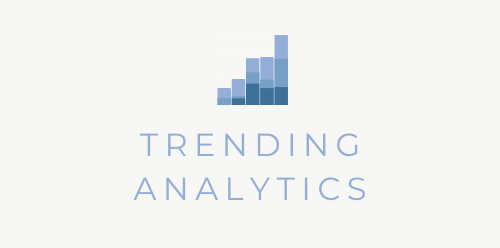5 Ways to Improve your Data Visualizations
In today’s episode I’ll be sharing 5 ways you can improve your data visualizations. It doesn’t matter which tool you use to make your charts, these tips apply to most tools.
You can also listen on Apple Podcasts, Google Podcasts, and Spotify.
What You’ll Learn in this episode
- Things to be careful about when using colors in your data viz
- How annotations can help
- How to strategically phrase your titles
- Why using captions and alt text is important
- How to word your filters
Action Items
Go through existing data viz you have and see if you can make any of the above improvements I recommended.
If it feels overwhelming to do all of them, just pick 1-2 and start from there.
Finally, this wasn’t an exhaustive list. If you like these tips and want more, let me know by emailing me or DMing me on social media. You can find me on Instagram @hanalytx or email me at hana@trending-analytics.com
Get in Touch with Hana
Let me know what you think of the episode, you can message at hana@trending-analytics.com or on Instagram @hanalytx.
If you are looking for podcast updates and want additional tips on how to visualize and present data sent straight to your inbox, then make sure to subscribe to my weekly data letters here.
When you hit that subscribe button, I’ll be sliding into your inbox every Wednesday with an email.
Love the show? Why not leave a review?
If you loved this episode of the Art of Communicating Data Podcast, why not leave a review on Apple Podcasts and Spotify?
It only takes 2 minutes and provides me with invaluable insight as to what the listeners think.
If you enjoyed this episode, check out this episode where I share tips on how to get to know your audience so you can create more effective data visualizations.
Episode Transcript
Episode 9 - 5 Tips for Improving Data Viz === Hana: [00:00:00] In today's episode, I'll be sharing five ways. You can improve your data visualizations. It doesn't matter which tool you use to make your charts. These tips apply to most tools. First. I recommend using colors purposefully. Colors are a great way to grab attention and highlight important parts of your database to your audience. So for that reason, I recommend limiting the use of different colors. Using too many can be counterproductive and end up not highlighting the important parts of your data visualizations. Basically what will end up happening is if you use too many colors, they're all competing for attention. Also remember to be consistent with your colors. So use the same color to represent the same categories. For instance, if you have multiple charts and in one of them, you decide to use blue to symbolize bikes. An orange for cars. In your other charts, don't change up the color codings. Things and start using green for bikes and blue for cars. [00:01:00] Keep it. It consistent. So your audience members are not thrown off. Also be intuitive. with your color choices. So if you're showing fruits in your charts, Use the color orange to represent oranges and blue for blueberries. Keep in mind that colors can appear differently for those effected by colorblindness. There are tools that you can use to simulate colorblindness and check to see if your color palette is distinguishable enough for those effected. I use SIM Dalton ism app and it's free. And you can use it on your computer. The second tip is to title your chart strategically. Your titles are likely the second thing your audience. Once members will see the first being your chart. Usually before their eyes look for the title to tell them what the chart is about. So, this is a huge opportunity here to get a message across to your audience members with your titles. So instead of just simply having descriptive titles, like. " Sales for 2021". Be more strategic. Think about what main message you [00:02:00] want your audience to take away with, for instance, " Desks had the highest number of sales in 2021 compared to other products." That can be put in your title instead of simply saying "sales for 2021". Or if your data viz is plugged into live data and automatically updates. Dates. So the product with a nice number of sales can actually change depending on the year, the quarter. You could phrase the title like a question your audience may be asking. For instance, "which products have the highest sales this year?" So that can be your title and your chart could show the products listed by highest to lowest sales in the current year. Phrasing the title as a question is actually really powerful. If you. you know your audience well, and you know the questions that they want to ask about the data . If they can clearly identify which chart can answer that question that they have, and they see your data viz, does that. They will see your work as [00:03:00] valuable and actually use it. So. So this can help prevent your dashboard from collecting dust. Think about how you can optimally use this opportunity with titles to either get across a main message to your audience. Or to phrase it as a question that you're our audience is going to be asking about the data. Number three. Annotate your charts directly to indicate important areas where your. Our audience members should focus on. For instance. If you had a line chart that had a sudden bump, like in December, 2018. You can. I can point with an arrow and have some text. Next to the arrow explaining what happened at that time. For instance, we launched our social. Actual media accounts. In December, 2018 and we've got more leads coming in from these platforms. The annotation can also look like directly labeling your chart. So let's say you have a line chart with multiple lines instead of having a legend off to the side, explaining what each. Line represents, you can actually directly label each line. The advantage of doing that, is that your readers aren't going. [00:04:00] Back and forth. You're under the eyes. Aren't going back and forth between the legend and the chart to figure out what is, what instead the chart has been directly labeled. Number four. Use captions and alternate texts to describe your charts. For screen readers. Now one day when I was explaining to someone the value of visualizing data and how it can help people better understand your findings, if they can visualize it. It made me wonder what we can do for those who cannot see the actual visualizations. This applies to people who are partially or completely blind. Or have low vision that impedes them from viewing data visualizations. Sometimes a chart, explain something. So. So obvious that it seems like a caption is really unnecessary and we forget that. Not everyone can see our data viz And I made this mistake. Many times. So, what you can do is use captions for each chart to explain what message each chart is. Conveying, try to front-load. The key takeaway so that the screen [00:05:00] reader users can decide if they want to keep reading. Or skip to the next section. When writing texts keep screen reader abilities in mind. So make sure your. Your texts would be understandable if it's read out loud and avoid using acronyms without explaining what they stand for. There are some tools that allow you to actually write alternative text. Text for images also known as alt text. And this text won't be. Displayed on your page or data viz but will be used by screen readers to describe images. For those who you are using this feature. So if you have that option, You can use the alt text section instead of the captions to describe what is in your charts. One mistake I made while populating this field in. The past is starting off by saying image of, or this is a picture of, or this. This is a chart of screenwriters actually already provide this context for users. So you don't have to waste words saying image of, or this is a graph of. So, let me share an example of what a good description would be, and what's a bad description. So a bad [00:06:00] example of an alt text would be. Bar chart. Just. Saying bar chart. Instead a better example is a bar chart showing profit by product category in 2021. Office tables had. The greatest profit of X amount while lunch bags. Actually showed a loss of X amount. If you're interested in looking into how to ride better all text, there are a bunch of articles you can find online explaining how you can do so. Now the final tip I have is for online. Interactive data viz. So this won't apply if you're creating static visualizations and that is having. Filters phrased in an instructive way. Let me tell you what I mean. By that. If you decide to add a filtering feature for your visualizations and reports. Make sure you're describing it. Well, I've seen too many vaguely titled filters. Like. Like country. Or region. Or years. Instead. Right. Instructive filters, like [00:07:00] select a country. And then you have a dropdown filter right below it. Consider also describing. What the filter would do, especially if it's not that obvious for your audience members. This again, will. I'll help you create data visualizations that your audience members will actually. Really enjoy using and also know how to use so that your data visualizations are not collecting dust. So these are my five tips to improve your existing data visualizations. My action items for you are one go through your existing. Data viz that you have already made. And see if you can make any. Of the above improvements I recommended. If it feels really overwhelming to do all of them, just pick a one or two and start from there. Finally, this wasn't an exhaustive. list. So if you like these tips and want more, let me know by emailing me or DM-ing me on social media. You can find me on Instagram at hanalytx. And I can also share my email address in the show notes. You can find [00:08:00] the show notes on trending analytics.com/podcast. That's trending . Hyphen analytics.com. Forward slash podcast.